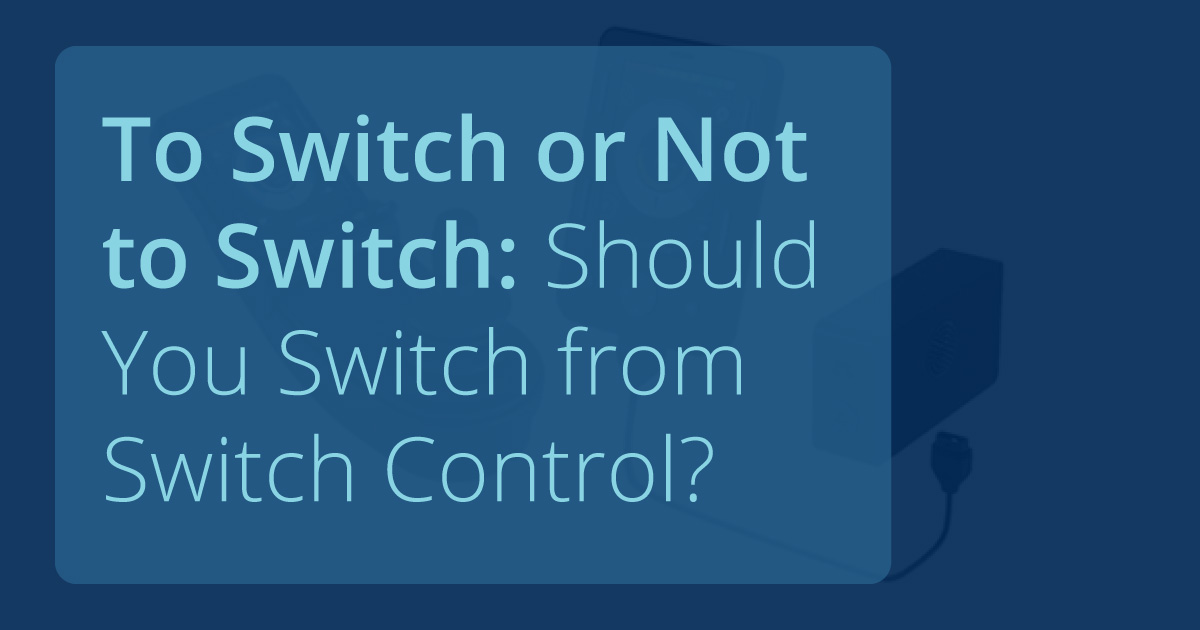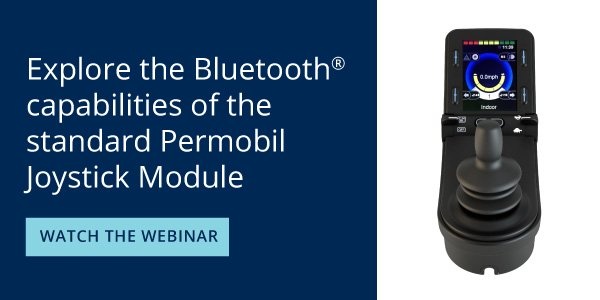Part 1 in our 2-part series about iOS 13 and the amazing new accessibility function.
Mouse Emulation on an iPad? Moving a cursor on a screen on an iPhone? Did I just read that correctly? Yes, you did!
When Apple released iOS 13 in September, in addition to new Memojis, an amazing new accessibility function was also released, which gives consumers who prefer Apple products more choice as to how they interact with their device (consult Apple to find out if your device is compatible with iOS 13).
Prior to this release, the primary touch accommodation was interacting with an iOS device through Switch Control. This requires specific wheelchair inputs assigned to each action desired on the phone that the person would like to do. So for example, using the Permobil iDevice where the wheelchair input device can control an iPhone or iPad, a short right command could navigate icons forward, a short left command to pull up a menu, and a short forward command to tap as an example.
In addition, there are enhanced VoiceControl options included in this new iOS update. In the past, VoiceControl was quite cumbersome, and many clients preferred the physical switch control interface. One main change with iOS 13 are is that you can customize the VoiceControl overlay. Now you can choose to number the items on screen or read the title of the item. This new approach to Voice Control provides an improved solution to speed up voice interaction for those with decreased breath control or voice production, or just to expedite completing a task. If you would like to learn more about the newest version of VoiceControl, click here for more information from Apple.
The best thing about the iOS 13 update is that those who prefer Switch Control can still use this access method while trying out the new built in mouse emulation to see which is the most effective or efficient for them. The decision could depend on a few factors: type of drive input, external switch access methods, range of motion, strength, activity tolerance, what types of IADLs (Instrumental Activities of Daily Living) that will be completed with the iPhone or iPad, and of course, individual preference.

The best part of this new iOS update is that now a person requiring an alternative way to interact with their device, there are so many choices! Consumers can now choose if they would like to use mouse emulation or switch control when using an adaptive Bluetooth input device, such as the one that comes standard on a Permobil PJSM or CJSM joystick, or OMNI2 display. Of course, that means that we will need to make more time for evaluation and customization during evaluation and delivery of equipment as well as increased training of the newest technology.
How to Use Apple Accessibility With Permobil Bluetooth
To use and explore this great Apple Accessibility function with your Permobil Bluetooth mouse here are a few instructions.
Phone:
- Download iOS 13 to your iPad/iPhone and make sure Bluetooth is turned on
- Settings > Accessibility > Physical and Motor
- Touch > AssistiveTouch > ON
- Pointer Devices > Devices > Bluetooth Devices
- Tap Bluetooth Mouse 1
- You can change the cursor speed, size, and color
- You can also use dwell click
- Show onscreen keyboard
- Always show menu
- Can customize assistive touch menu
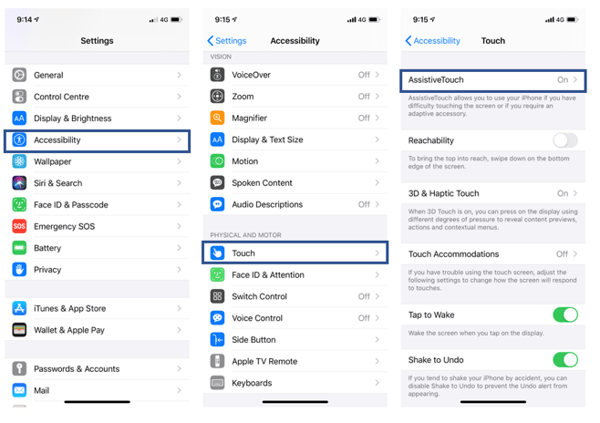
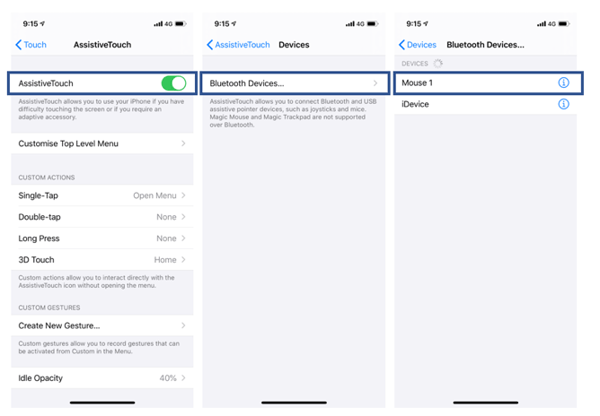
Power Wheelchair:
- On your joystick, go to settings (push and hold top left button) and Turn Bluetooth Mouse 1 “ON”
- Exit settings
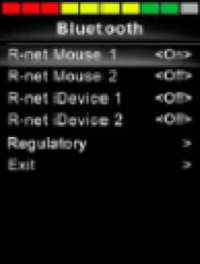 |
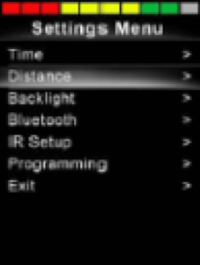 |
 |
- Toggle to Bluetooth Mode
- Place joystick into pairing mode by moving the input device in the forward direction for 15 seconds and then backward for 15 seconds. (If you are not familiar with this process, click here for the QuickStart guide)
- Bluetooth Mouse 1 will appear on your phone’s BT menu.
- You are now paired and can utilize the mouse on your iOS device (additional programming and customization available through PC programming. Contact your local provider or sales representative)
Check back next week while we highlight a Permobil user Lucy and her mother about how they use the iDevice function on her F3 to use switch control to operate her iPad.
For Apple specific support:
https://support.apple.com/accessibility
iOS 13 & iPadOS 13 Accessibility Switch Control - The Missing User Guide
To contact Apple Accessibility Support over the phone in English in the US: 1-877-204-3930

 Jennith Bernstein, PT, DPT, ATP/SMS
Jennith Bernstein, PT, DPT, ATP/SMS
Regional Clinical Education Manager
Jennith Bernstein received her masters in Physical Therapy at North Georgia College & State University and returned to complete her transitional DPT at University of Texas Medical Branch in 2014. While at Shepherd Center, Jennith, initiated a “Seating Champion” program to improve the inpatient and day program clinicians understanding of complex seating, pressure management and skin protection as well as research reviews, advanced programming and adjustments. She was also part of a center wide multidisciplinary focus group for reduction of hospital acquired skin breakdown. Jennith has served as a volunteer teacher at the Universidad Mariano Galvez in Guatemala, instructing spinal cord injury curriculum as well as seating and mobility. Jennith has presented at national conferences such as RESNA, ISS, and the APTA NEXT conference. Jennith has been a practicing PT for 12 years and spent the last 10 years at a model SCI center (Shepherd Center) in Atlanta, Georgia. Jennith joined Permobil as the Clinical Education Manager for the Central Region in 2016.